We are a web and mobile design, development, and digital marketing agency. Request a Quote
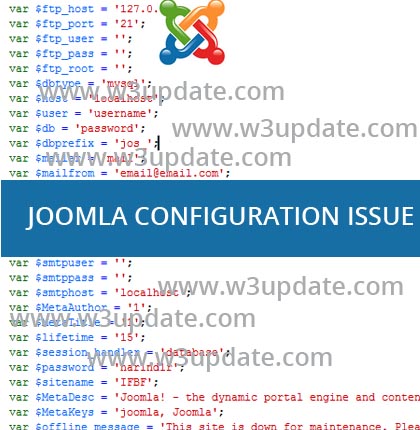
Joomla is world most popular Content Management System. From a simple website to complex website it is most preferred choice of Web Designers and Web Developers across the globe.
Problem while switching host: – However there are sophisticated extensions are available to take proper backup of your entire Joomla website and ensure successful deployment of the site but those sophisticated extension are paid. Many web developers and designers prefer to shift Joomla files and Folder in a simple way via FTP.
Steps to take Backup of a Joomla Website-
- Ensure everything is working fine
- Login to Phpmyadmin
- Select concerned database and export in sql format
- Save exported database in your system Hardrive
- Login to ftp via your preferred FTP Client Program i.e. Filezilla
- Create a Local Backup name folder in your drive
- Select Entire Files and Folder of remote server and Drag into Local folder
- Wait till your files and folders successfully copied into your hardrive.
Steps to Restore a Joomla Website
- Login to Phpmyadmin
- And Import backup Database
- Login with correct FTP Details
- Goto right folder in which you have to copy your Joomla files
- Select Local Files and Folders and Drag to concerned remote server’s folder
- Open your copied Joomla’s configuration.php file in your preferred HTML/PHP Editor Program
- Look for database variables.
var $dbtype = 'mysql'; var $host = 'localhost'; var $user = ‘username’; var $db = ‘password’; var $dbprefix = 'jos_';
- Enter proper detail in your database type mysql is default selected, enter database host: <localhost> default selected and then enter database credential like database username and database password.
- Once done look for variables.
var $log_path = '/www/logs'; var $tmp_path = '/www/tmp';
Ensure the right path for both logs and tmp folder if this path will be wrong the error and other logs could not be recorded which helps you to find the error and bugs in your Joomla site. And also due to wrong <tmp> you will face uploading issue. Hence you please don’t forget to configure it properly
- Save and upload the file on remote server
- Access your site via browser ie. www.website.com and it will open properly without any hassle.
- For the proper user friendly configuration of Joomla website once you able to access your Joomla site via browser ie. www.webstie.com/administrator then you must go to control panel Properly configure your Joomla website i.e. emailing options and everything.
Joomla Unable to Connect to the Database: – I highly recommend you must check your database connection. Check Step 8 while restoring files to the remote server.
Joomla File Uploading Issue: You must check step 8 and ensure proper path allocation the said variables.
Joomla Email Issue:- If you are facing Joomla email send issue then first you ensure the proper email sending detail in configuration.php the same file can be manage via Joomla Administrator too.
Those variables are as:
var $mailer = 'mail'; var $mailfrom = '[email protected]'; var $fromname = 'project1'; var $sendmail = '/usr/sbin/sendmail'; var $smtpauth = '0'; var $smtpsecure = 'none'; var $smtpport = '25'; var $smtpuser = ''; var $smtppass = ''; var $smtphost = 'localhost';
Set properly everything and remember your smtp or php mail server must be rightly configured and should be in working state to send and receive email.
For security reason don’t forget to assign 444 permission to Jooml’s configuration.php file located in its root.
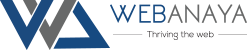
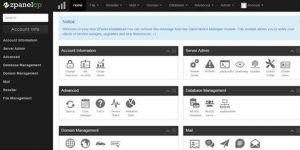
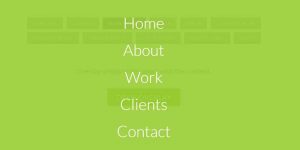
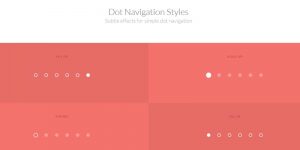
Thanks buddy!